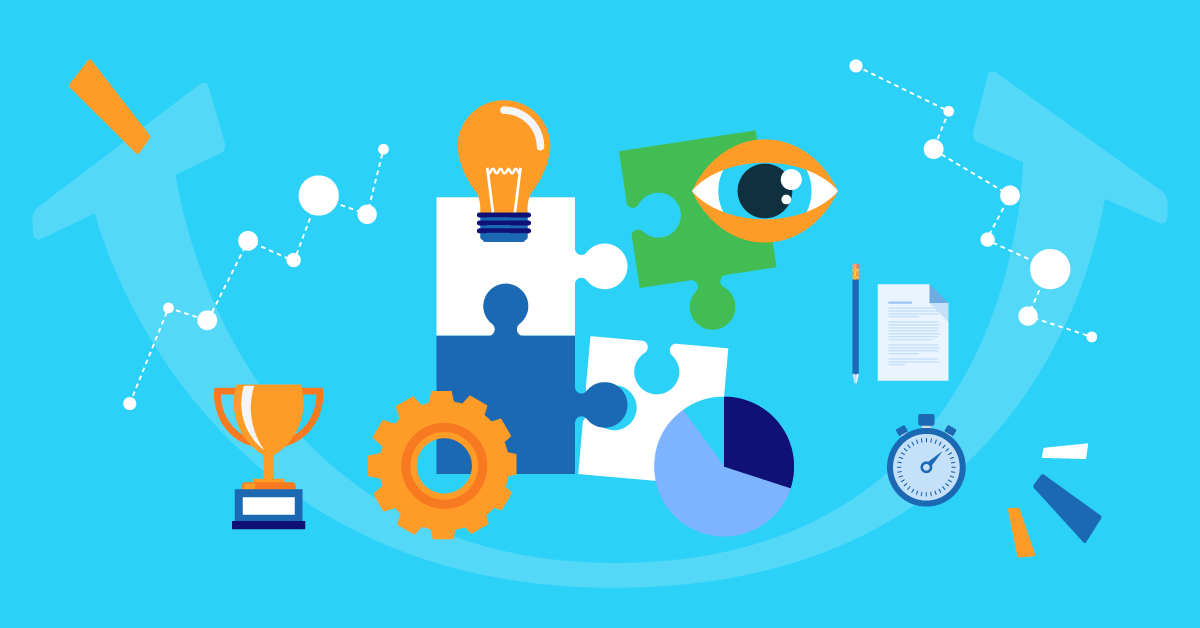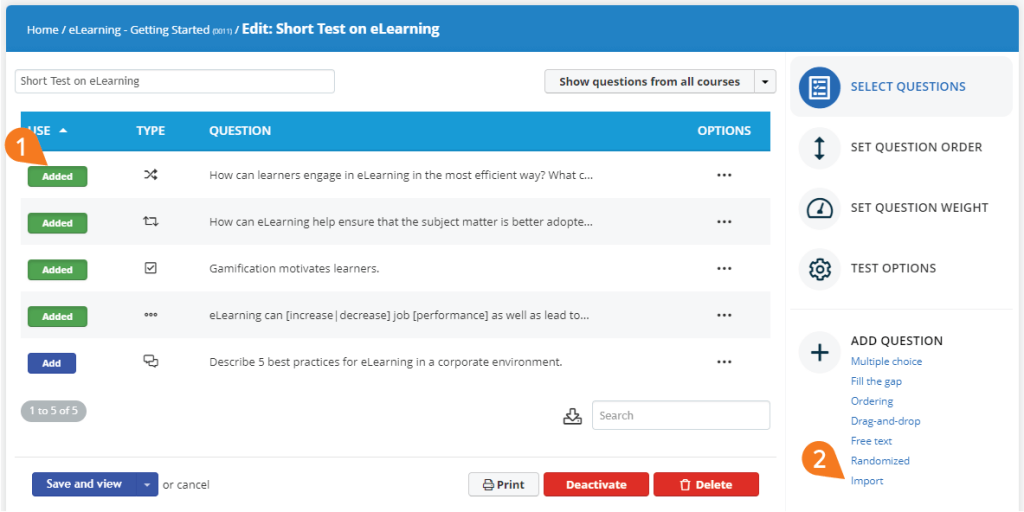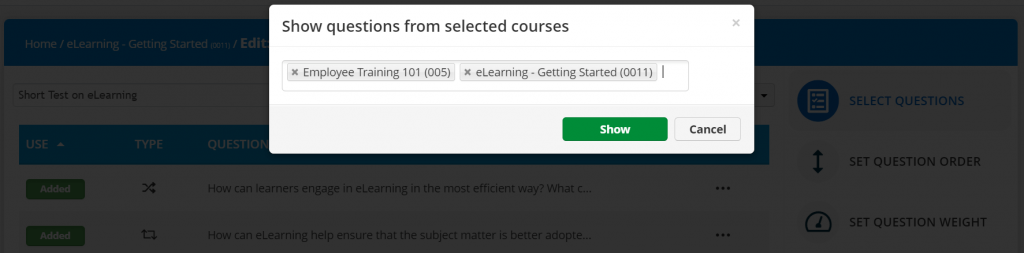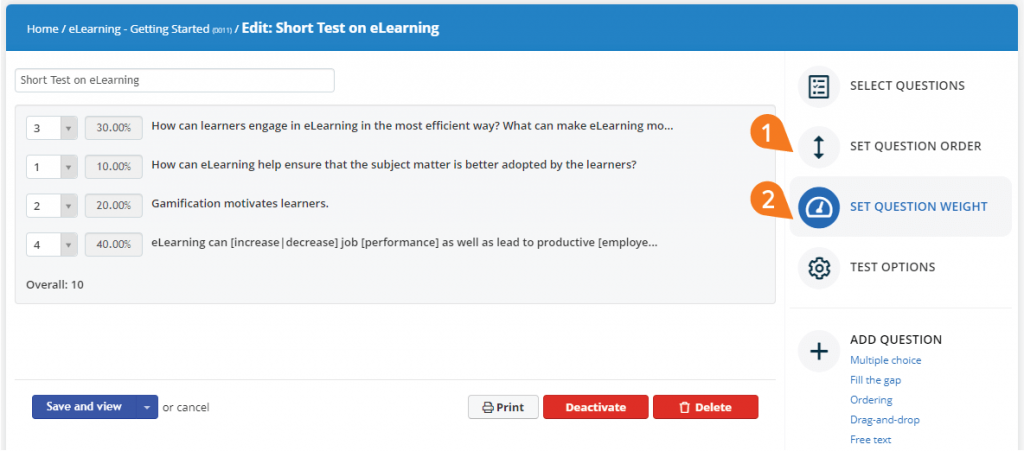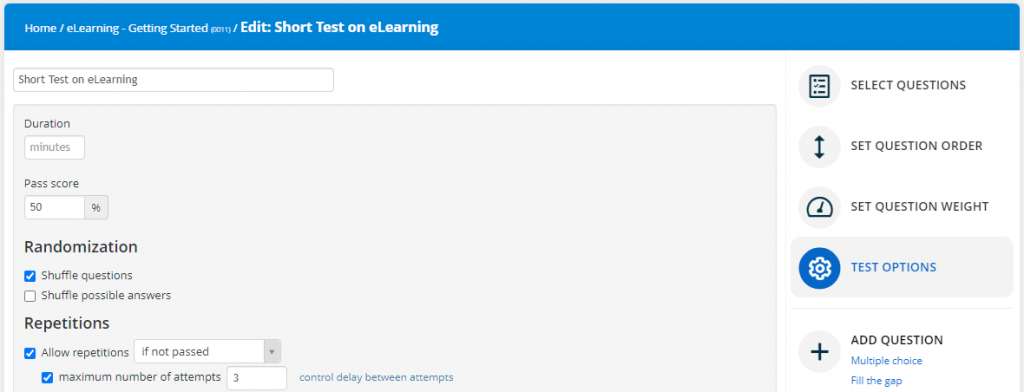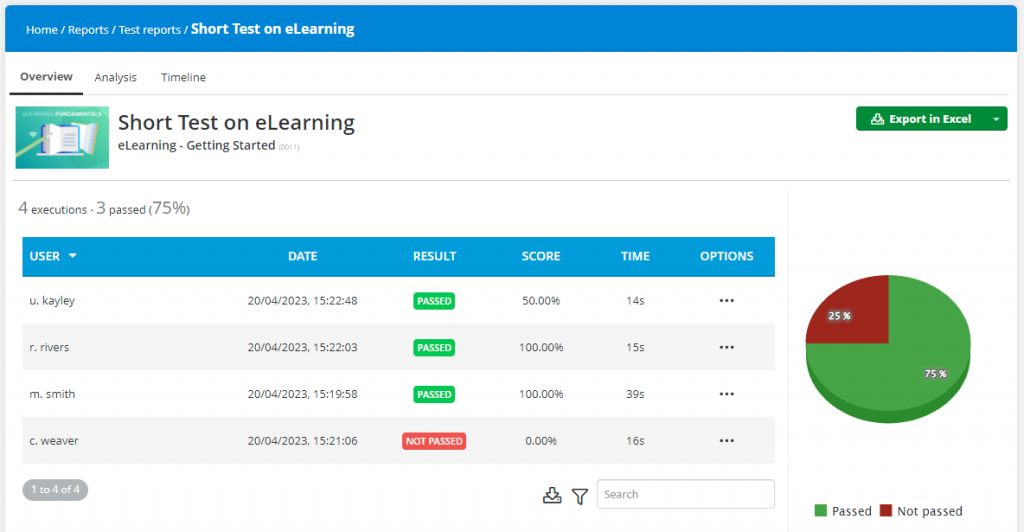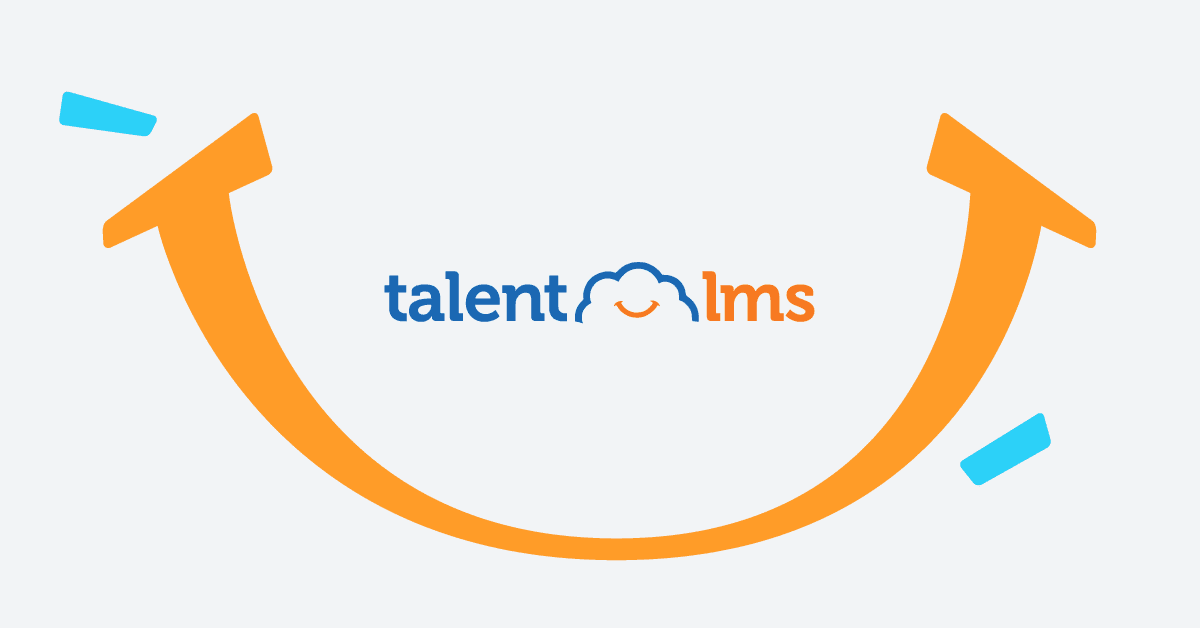Online training has always been based on two core principles: providing learners with training content and testing how well they’ve adopted it. Everything else, from managing courses to exporting learner reports, is an extra layer on top of that.
The good news is that you can now do it all from one platform. As TalentLMS features are designed to make testing your people’s knowledge easy and straightforward, you don’t need any additional third-party tools.
So, how exactly can you use tests and quizzes in TalentLMS to achieve learning success?
Looking for an eLearning platform to evaluate learner progress?
Create tests and quizzes in no time with TalentLMS.
The training platform that users consistently rank #1.
Tests and quizzes in TalentLMS: What’s the right Question?
Tests in TalentLMS consist of a series of Questions. That’s Questions with a “Q”, because TalentLMS features several different types of questions which can make your learning assessment more engaging.
Questions are dynamic in TalentLMS, and they can be displayed to your learners in several formats. This also allows you to keep track of their performance (correct or incorrect answers, time to complete the test, etc.) by accessing TalentLMS’ Reports (more on that down below).
So, which Question types are available in TalentLMS?
Multiple choice
In a multiple-choice type Question, your learner has to pick the correct one (or more) from a list of possible answers.
Fill the gap
For this Question type, your learner has to fill the gap with the right words or phrases. In TalentLMS, you determine the words or phrases your learners will choose from, asking them to fill the gaps you’ve left within a sentence.
Ordering
This Question type allows you to create a sequence of answers which your learner then needs to rearrange into the correct order. This is useful for learning about specific actions or processes (for example, how to change a tire, step-by-step).
Drag-and-drop
Drag-and-drop Questions require your learner to match the phrases on the left side of the screen with those on the right-hand side. It’s a nice bit of gamification you can implement into your tests and quizzes in LMS because it adds a layer of interactivity to learning.
Free text
As the name might suggest, this Question type allows your learner to type the answer out in their own words. You can set certain keywords or phrases to be considered as “correct” or “incorrect”, each with its own set of points (-5 > +5). This enables you to automatically grade your learners’ answers while allowing you to review them later on should you wish to provide them with additional feedback.
Randomized
The randomized Question type works a bit differently compared to the ones we’ve covered so far. It allows instructors to create a pool of questions and answers, which TalentLMS will pull from to create a randomized test for each learner. This is useful when you want to allow learners to retake the test if they fail the first time around, for example.
Import Questions
This Question type allows you to import questions in AIKEN or GIFT format. AIKEN is a simple format used for multiple-choice questions, while GIFT is used for multiple-choice, fill the gap, drag-and-drop, and free-text questions.
This enables you to transfer questions from another LMS or eLearning content creation tool. And if you’re tech-savvy, you can also automate question creation in either format, by using all sorts of available starting content.
As a bonus, you can also use the “Show questions from all courses” button to select and add questions from other courses you’ve created on your learning portal. If you want to add questions from a select set of courses instead, you can do so by selecting the drop-down menu icon and clicking “Show questions from selected courses”. Choose which courses you’d like to add questions from and click “Show”.
Fine-tuning questions
Once you’ve created your questions in TalentLMS, you can fine-tune them even further to accurately assess learning retention.
First off, arrange the questions in any order you’d like. You can do this by clicking “Set question order” from the right-hand side of the screen and then dragging questions around to reorder them.
Secondly, you can configure how each question will influence the final score by selecting “Set question weight” and modifying their weights.
For example, a weight of zero (0) means that whether that particular question is answered correctly or incorrectly won’t affect the learner’s final grade. Any other weight will result in the system automatically assigning the question with a certain percentage of the final grade based on the ratio against other weights.
So, for a test with two questions, question A with a weight of 1, and question B with a weight of 2, the final score would be calculated based on the following formula:
100 * (A*1 + B*2 / 1+2)
In this example, the second question would influence the final grade of the test twice as much as the first. This is a great way for you to modify how crucial each question is to the overall test, as well as to give your learners more ways to pass the test successfully without having to redo it.
Boost knowledge retention with TalentLMS
Design interactive quizzes that help people grasp complex terms and processes.
Easy to set up, easy to use, easy to customize.
Configuring your tests and quizzes in TalentLMS
Once you’ve created a set of questions for your course, you’re nearly at the finish line. Before you wrap things up, you can check out a few advanced options which will enable you to customize your tests further. Selecting “Test options” from the right-hand side of the screen will let you access the following settings:
- Duration: Set how much time a learner has to complete the test.
- Pass score: Set the percentage of correct answers necessary to pass the test. By default, this is set to 50%.
- Randomization: Set whether you’d like the questions to appear to your learners in a randomized order.
- Repetitions: Set how many times a learner can repeat the test if they fail.
- Completion: Set what happens once a test is submitted. This allows you to set whether you’d like to show correct answers to your learner after they submit their test, show them their score, or other information.
- Behavior: Set different test conditions depending on whether you’d like to allow the learner to move between questions (or to make linear test progress mandatory).
- Security: Set whether you require the learner to submit a snapshot or a password to start the test.
- Description: Write a test description and custom messages to appear depending on whether they’ve passed or failed the test.
Accessing your learners’ results
One of the biggest time-savers in eLearning is the fact that you can grade your tests automatically—TalentLMS features allow you to do just that.
Access your learners’ test results by going to your portal’s Reports section. Here, you can review individual test results or go a step further and analyze your learners’ answer patterns. You can also download your test reports in case of compliance or other requirements by clicking the “Export in Excel” button. Once you’ve reviewed your learners’ results, you can ask for post-training feedback to improve your LMS test further.
In conclusion
Using tests and quizzes in TalentLMS can really turn the tide of learning in your classroom, especially if you have dozens, if not hundreds, of learners to manage. It’s an important LMS feature as it’s easy to set up a diverse set of question types which can make your courses engaging and suited to every learning scenario.
Originally published on: 23 Jan 2017 | Tags: eLearning Tests